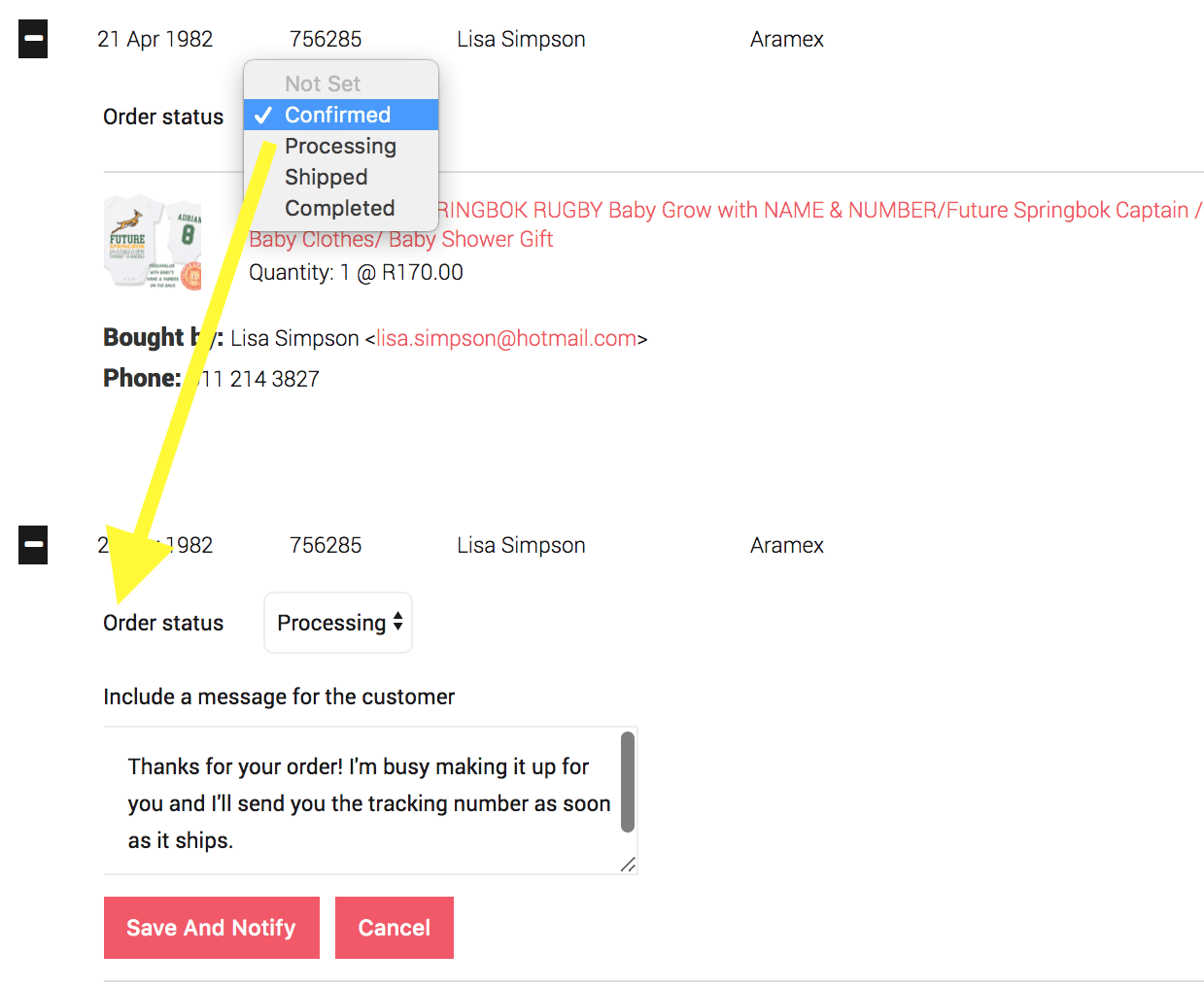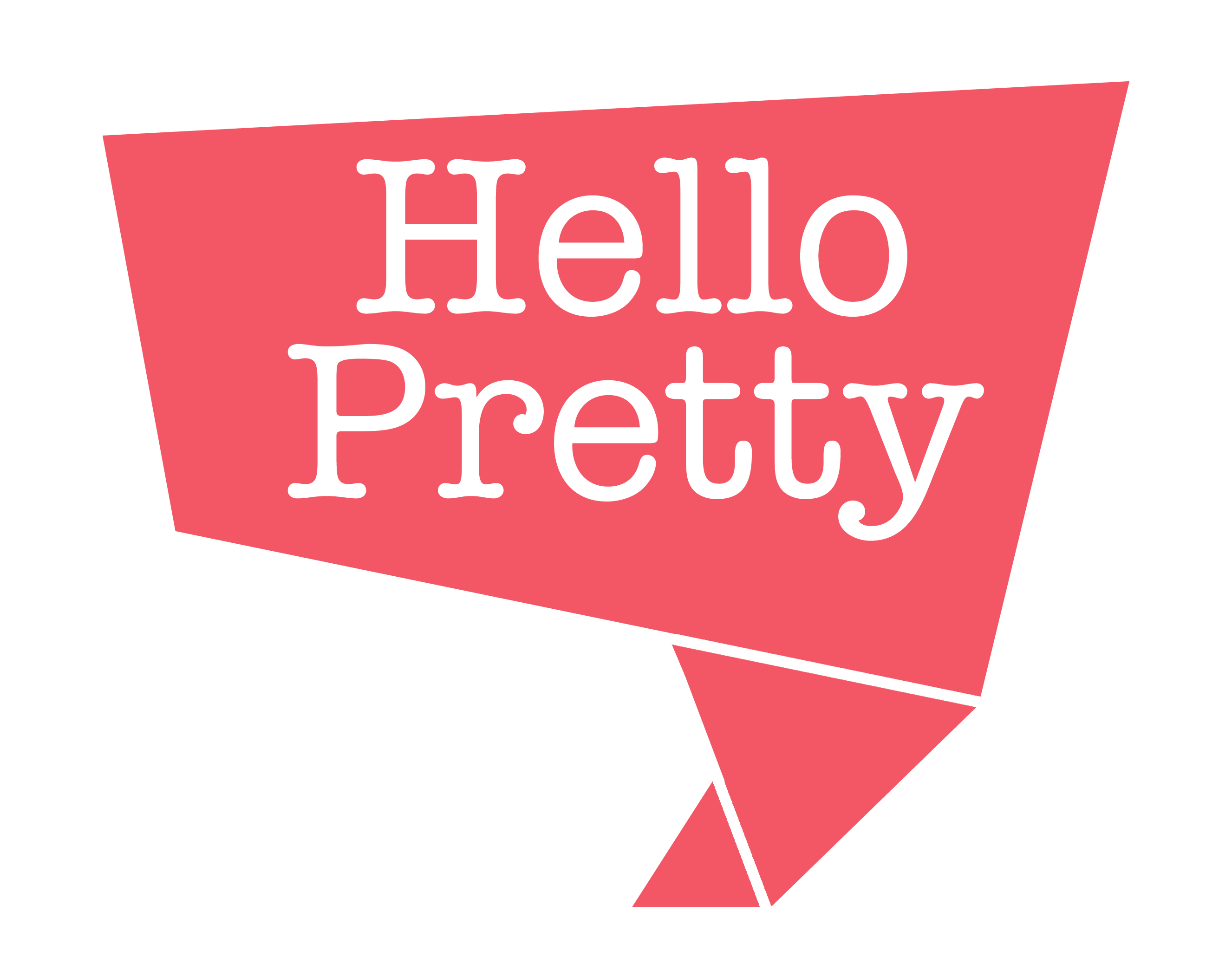You made a sale. Rad!! So now you’re probably wondering what to do. Well, it’s obviously this:
Next, you’ll want to manage that order. We’ve made some pictures for you using Little Lion Cub Boutique’s store.
In the green seller menu, click View Sales. Make sure you are logged in on the website (if you don’t see the green seller menu bar, you’re not logged in and you should login).
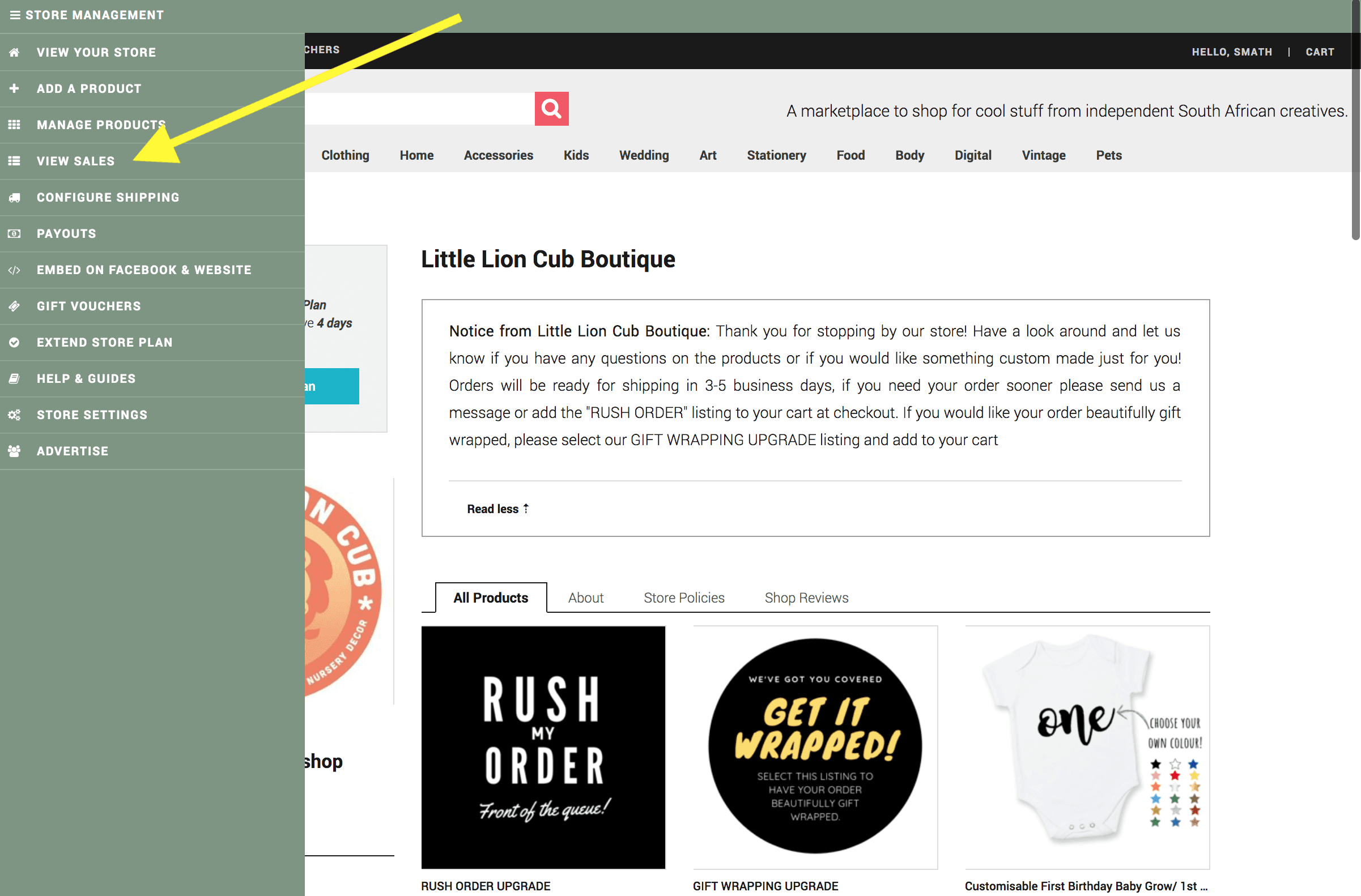
This is what a sales listing looks like. Sales are listed by most recent first.
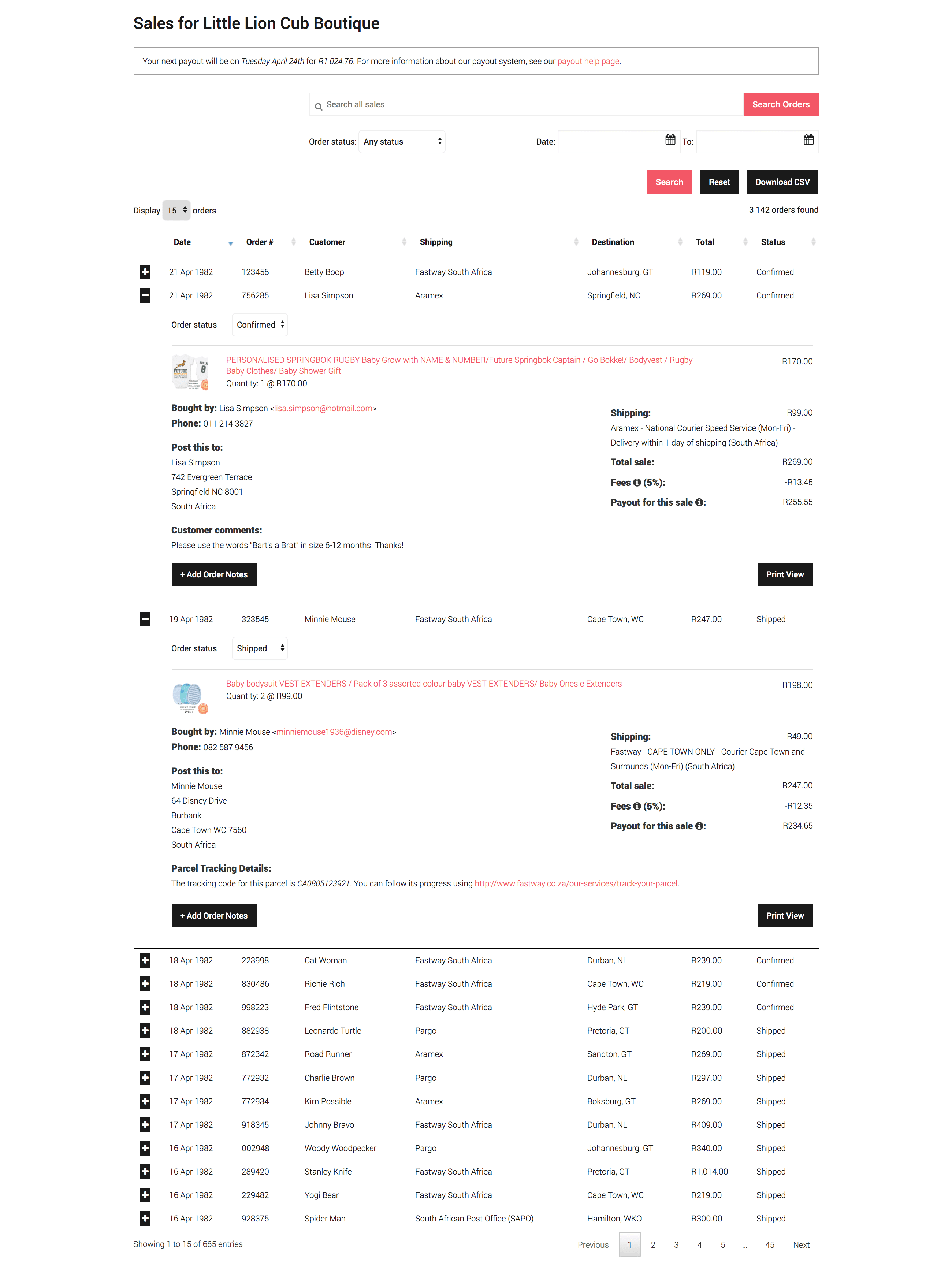
Every line can be expanded or collapsed to show or hide all the details with the little + and – icons on each row. In each order you will have all the info you need about what the seller bought, if they had any special comments to you about the order, and their email, phone and delivery info.
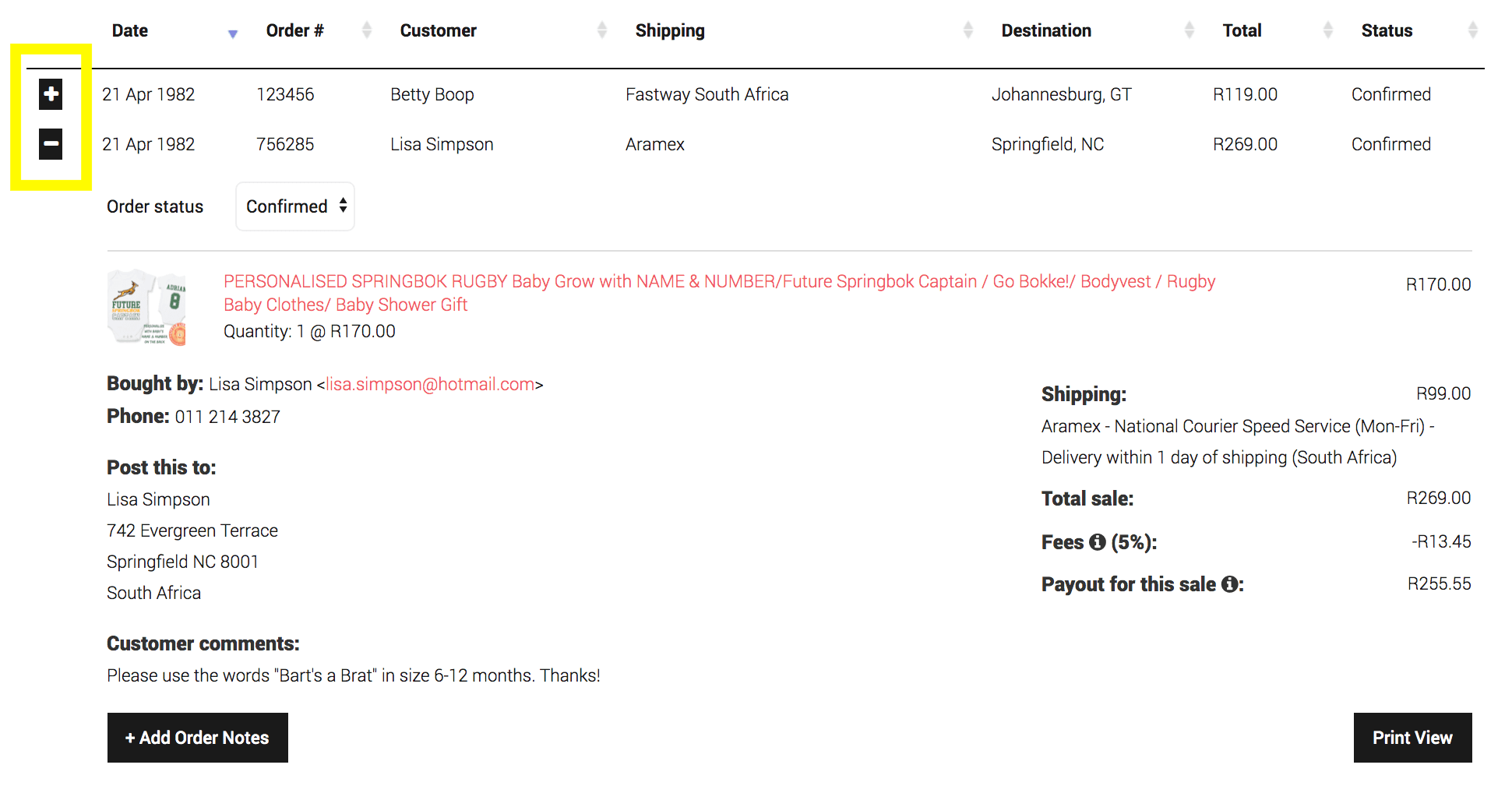
Also included in each order is a breakdown of the money things: the total sale amount (products and shipping) cost of the thing(s) sold, the cost of the shipping, what the fees work out to and the total amount you’ll be paid out. For a refresher on what commisions are, they’re broken down on this page. Also remember, the Payout for this sale value doesn’t account for the R10 payout fee (which only gets applied once per payout, not on each sale).
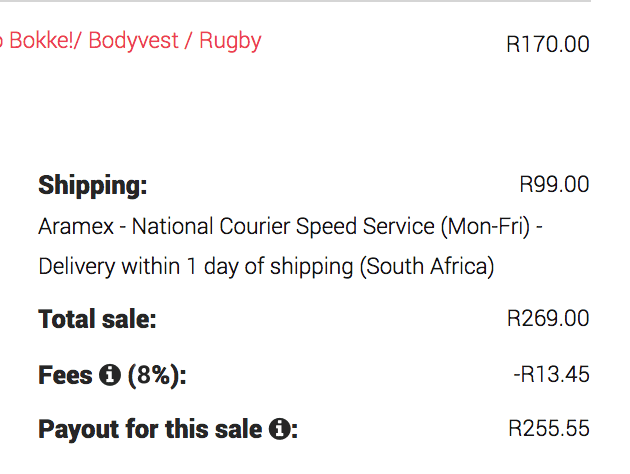
Order Status
Before we say anything more: sales whose order status is Not Set with not be paid out. If you don’t confirm your order, it won’t go into the Tuesday payout queue. So set your order status!
It’s always a good idea to be very communicative with your customers. They like to know that their order hasn’t been forgotten and what’s happening, especially in the cases of orders that take a little longer to put together before shipping out. Keeping them in the loop, no matter how unnecessary it might seem, is hugely important. Rather over-communicate than under-communicate.
Use your Order Status functionality to do this quickly and easily no-mess-no-fuss. When you select an option from the Order Status dropdown, it will drop down a little form for you to include to your customer. When you click Save and Notify, the system will pop off a note to your customer filling them in.
The status options are:
- Confirmed: You’ve received the order and are aware of it.
- Processing: You’ve gotten to work on making the product and fulfilling the order.
- Shipped: You’ve sent the order off. If you’ve used SAPO, you can add the tracking number, which will be included in the customer’s email.
- Completed: The order has been received by the customer, or has arrived at its destination.